Launch web pages straight from the taskbar.
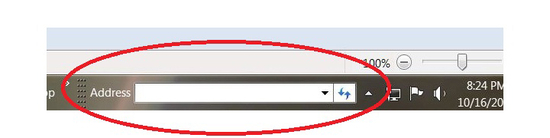
If you’re a web user constantly shuffling between documents and programs you probably have to minimise windows to get to the internet icon on your desktop, usually “Firefox,” “Opera,”“Chrome,” or “Internet Explorer.”
Not exactly a terrible hardship, but Windows 7 can save you some steps by letting you install a miniature address bar right in the taskbar. When you type an address into it, it launches a browser window and goes directly to that site. Handy! So, for example, if you want to visit www.cfsystems.biz, you can type just cfsystems.biz in this mini-address bar, then press Ctrl + Enter. The browser will autofill the “http://.” and the “www,” just like it would in your main browser window.
The address bar in the taskbar isn’t active by default. So, to set it up right-click on the taskbar, and choose Properties, to launch the now-familiar Taskbar and Start Menu Properties dialog. Under the Toolbars tab, check off Address, then hit OK. Here’s the dialog box:
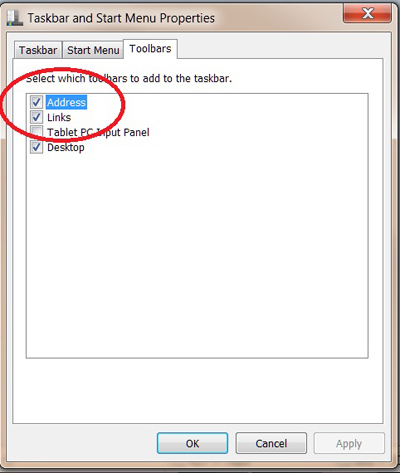
You’ll now see the miniature address bar in the taskbar. It looks like this:
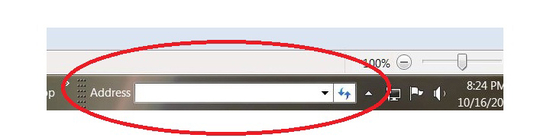
Enter a Web address, and Windows 7 will launch a browser window, already headed to your Web destination. Of course, this is Microsoft, so this works by default with Internet Explorer 8, assuming that IE8 is set as your default browser. If you want to use the taskbar address window with another browser, you’ll have to set that one as your default.